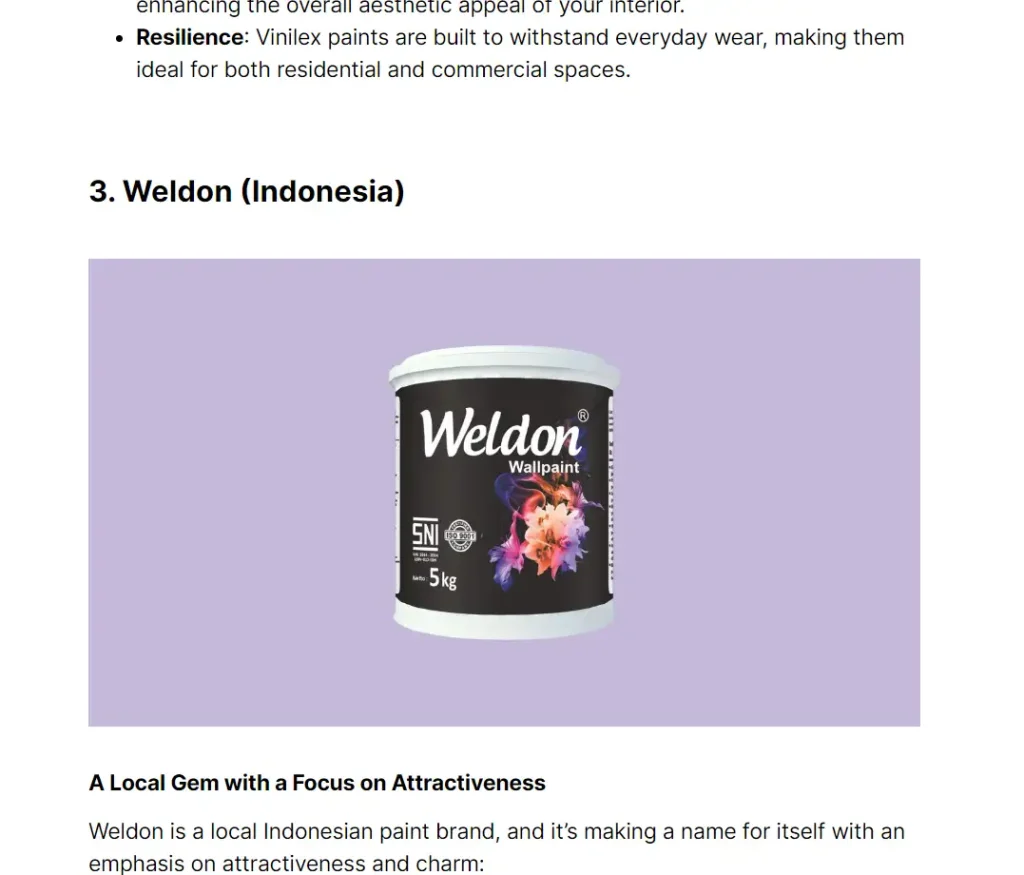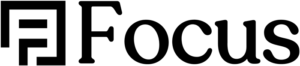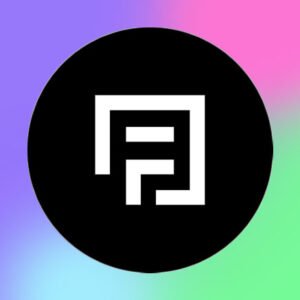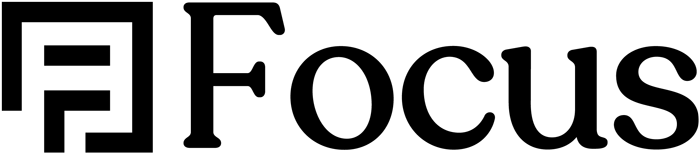If you want to have slightly better but very satisfying content formatting for those who understand content formatting, use the code below and paste it to your text widget CSS on the ‘Blog Post’ template.
selector h1 {
font-size: 30px;
}
@media only screen and (max-width: 480px) {
selector h1 {
font-size: 25px;
}
}
selector h2, selector h3 {
font-size: 25px;
}
selector h2 {
padding-top: 40px;
padding-bottom: 10px;
font-weight: bold;
}
@media (max-width: 767px) {
selector h2, selector h3 {
font-size: 20px;
}
}
selector figcaption {
font-size: 14px;
font-style: normal;
}
selector .wp-block-image img{
padding-bottom: 15px;
padding-top: 15px;
}
And you’ll get this (before):
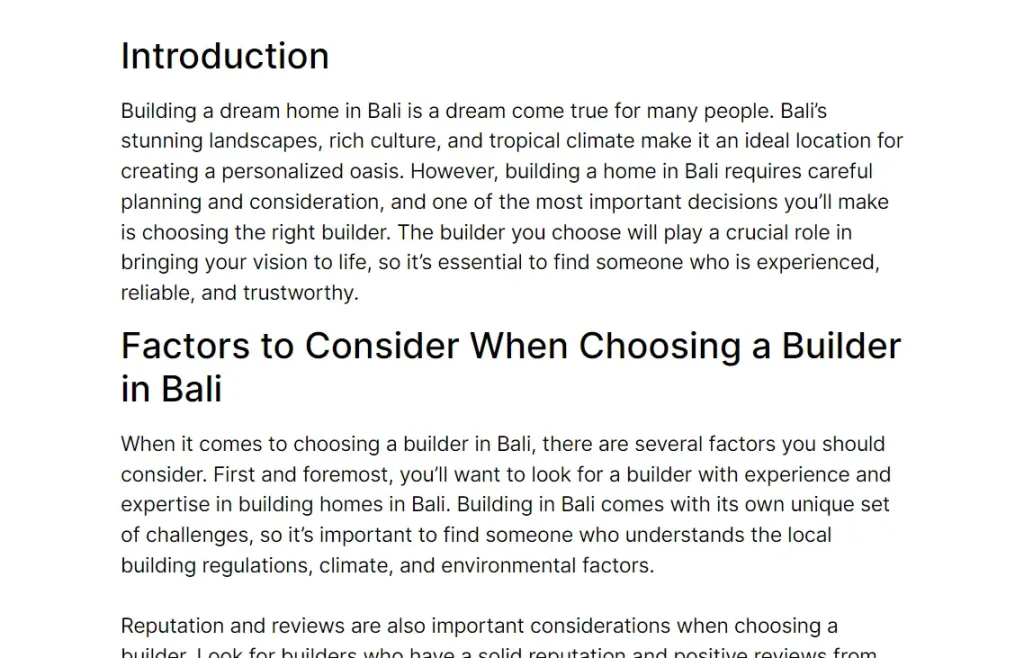
To this (after):
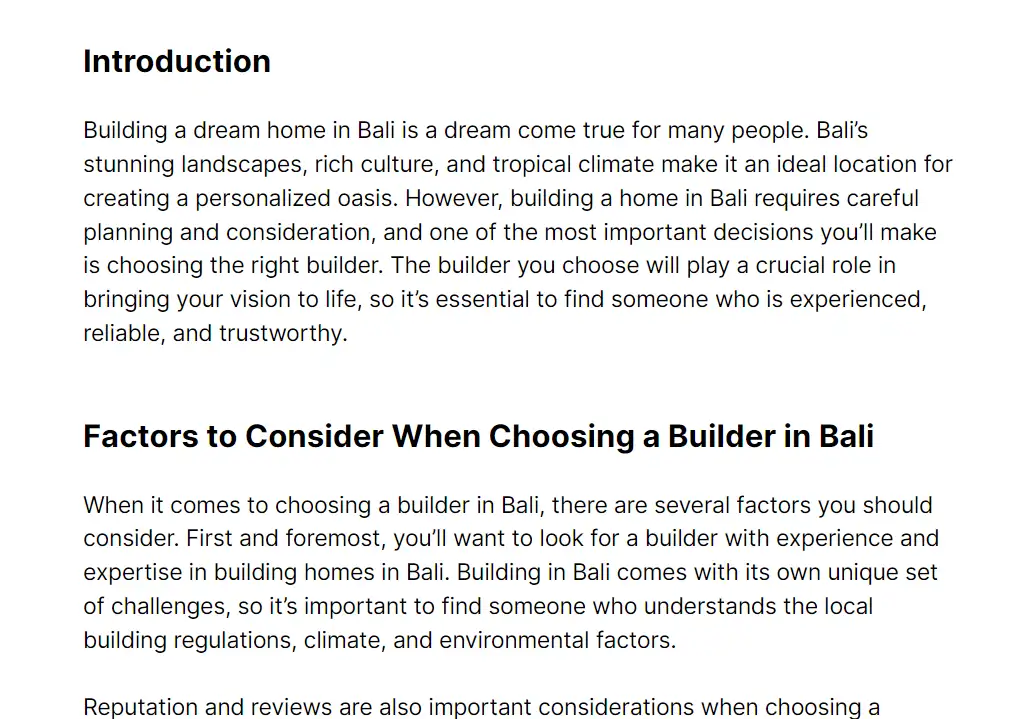
Here’s another before & after:
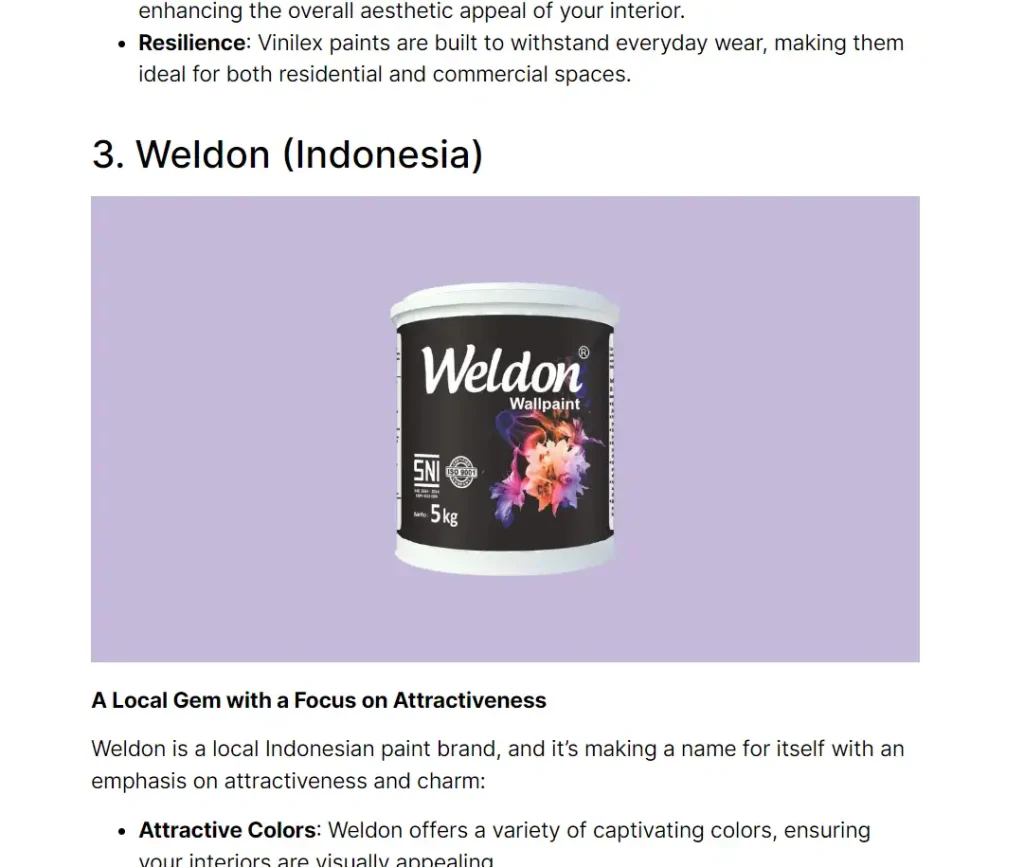
After: